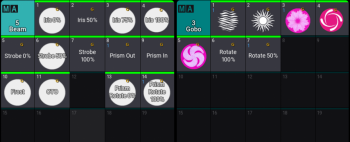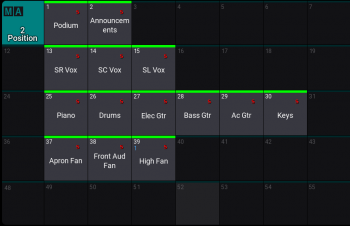KnowHOW: Programming lighting
KnowHOW: Programming lighting
John Black provides some tips and techniques for programming consoles and cue sequences for worship services
As a lighting designer and technician working with student volunteers on a daily basis, I spend quite a bit of time programming my consoles so that a volunteer is able to easily walk up and establish lighting looks effectively and with as little hassle as possible. As lighting rigs have seen an increase in the quantity of automated fixtures and/or LED fixtures – even in very small, lower-budget facilities – the quantity of control channels and programming possibilities with these rigs has increased seemingly exponentially. Especially in the house of worship setting where technicians are often volunteers, it is important that systems be set up and maintained in such a manner that they feel the system is accessible and empowers them as they serve the production needs of the service.
In this article, I’m going to discuss a few tips and techniques that I have found to be useful when programming my consoles for my volunteer technicians. To my knowledge, all of these tips and techniques can be applied to any modern control console. I won’t get into the specific programming syntax as that depends on the console you have available, but I will discuss concepts that you will be able to use and, if unsure, you will be able to find in the manual of your console. Most of these tips and techniques pertain to programming that is done before cuing sequences for worship service elements. These lay the foundation and are the building blocks when programming cue sequences, which I will touch on at the end. So, let’s dive in!
It all starts with the patch
Have you ever asked for a certain fixture to be turned “on” that should be controlled by a certain channel and, when the channel intensity is brought up, nothing happens? Or, in the absence of a channel sheet, have you had to test out channels one by one in order to find a particular fixture in the rig? Patching, one of the very first steps of programming your console as well as the starting point for any troubleshooting, is an organisational tool that can be used to help you easily navigate the rig. Patching assigns a circuit or fixture address to a control channel, allowing you to manipulate whatever controllable parameters exist for that device.
In addition to making sure all of the appropriate paperwork exists for documenting the rig’s patch, I like to organise my console channels logically in case I don’t have the paperwork in front of me. Usually, I will patch my console either by “focus position” or “purpose”. Some people will patch by fixture type, for example keeping all of the Martin Mac 700 units together. I don’t follow this method and will explain why later in this article. Keep in mind that a channel may control a single device or a number of devices. Therefore, my standard patch looks something like this in all of my venues (I recommend being consistent if you have several facilities that volunteers move between):
Channel 1–10: house lighting zones
Channel 11–15: front-light stage apron (Zones 1–5)
Channel 16–20: front-light mid-stage (Zones 6–10)
Channel 21–25: front-light up-stage (Zones 11–15)
Channel 31–35: back-light stage apron (Zones 1–5)
Channel 36–40: back-light mid-stage (Zones 6–10)
Channel 41–45: back-light up-stage (Zones 11–15)
Channel 51–55: side-fill stage apron (Zones 1–5)
Channel 56–60: side-fill mid-stage (Zones 6–10)
Channel 61–65: side-fill up-stage (Zones 11–15)
Channel 71–75: down-stage specials
And so forth. Organising my channels in this way helps my volunteers find individual channel controls efficiently and without too much guesswork. There is no “right” or “wrong” organisational method to use, this is just what I have found to be the most effective in my situation.
Groups and palettes
If you haven’t used groups and palettes for programming before, you really should become acquainted with them. In terms of pre-programming, I spend the majority of my time building groups and palettes for quick recall of anything I want to be recallable. Groups record combinations of channels for easy and quick selection. Palettes record data for a single parameter type for multi-parameter fixtures (note they cannot be used with conventional lighting sources).
The first thing that I program after patching are groups. I mentioned this above in the section on patching. For example, I have 32 automated LED wash units in one of my facilities. I find that I often want to grab all 32 fixtures at the same time, but it can be cumbersome to grab 32 channels individually. Instead, I have a group set up that selects all of those channels simultaneously. I also have groups for the full stage front lighting, all apron zones, all mid-stage zones, all up-stage zones, etc. Any grouping of channels that I think I may want or need to control all together frequently will get programmed in this way.
I then move on to programming my palettes. I often begin with colour palettes because I use colour palettes all the time as I have a large quantity of LED colour mixing fixtures. I will program a colour palette for any colour that I may want to use over and over again. My colour palette library is quite large in that when I need a new colour that I hadn’t previously programmed, I add it as a new palette so that it can be recallable if someone asks, “Do you remember that colour you used for that program last month? Can we use that again?” Storing colours in the palette memories means that I don’t have to remember the RGBWA values for each colour mix.
I then move on to position palettes because I have a large number of automated fixtures. These fixtures allow the operator to adjust the pan and tilt of the fixtures from the console to focus the light beam on different parts of the stage or auditorium. I create a position palette (or focus palette) for any position that I think will be used during an event over and over (or that may change depending on stage setup). For example, if lighting a band, I will create a position palette for each major member of the band, as well as some aerial fan-outs and other specialided positions for “looks” I want to use.
I then move on to programming my palettes. I often begin with colour palettes because I use colour palettes all the time as I have a large quantity of LED colour mixing fixtures. I will program a colour palette for any colour that I may want to use over and over again. My colour palette library is quite large in that when I need a new colour that I hadn’t previously programmed, I add it as a new palette so that it can be recallable if someone asks, “Do you remember that colour you used for that program last month? Can we use that again?” Storing colours in the palette memories means that I don’t have to remember the RGBWA values for each colour mix.
I then move on to position palettes because I have a large number of automated fixtures. These fixtures allow the operator to adjust the pan and tilt of the fixtures from the console to focus the light beam on different parts of the stage or auditorium. I create a position palette (or focus palette) for any position that I think will be used during an event over and over (or that may change depending on stage setup). For example, if lighting a band, I will create a position palette for each major member of the band, as well as some aerial fan-outs and other specialided positions for “looks” I want to use.
Beam palettes can be created to control and recall any of the beam parameters in a fixture, such as pattern selection, iris, animation, effects slot, etc. These are especially useful when you have automated profile, spot or beam fixtures in your rig as you can then quickly recall that information for specific effects or aerial looks you want to reuse.
It is also possible to create intensity palettes for multi-parameter fixtures, but I don’t find that I use intensity palettes very often. It’s important to note that you can’t apply an intensity palette to a channel containing only conventional fixtures.
The benefit of using these palettes when cueing is three-fold. First, by referencing palettes when building cues, presets or other memories, it saves you a lot of programming time because you are recalling intensity, colour, position, beam and other data that you have already pre-programmed rather than dialing all of that information in for every fixture for every cue. You can reference a palette as many times as you like.
Second, by referencing palettes, if you need to make a change across your whole show, it may be possible to just update the palette being referenced and the change will be reflected through all of the cues that reference that palette. The best example of this lies in regard to position palettes. If you have a palette that points fixtures to where the drum kit is set up, but then the kit actually gets set up a metre or so out of position, all you need to do is update the focus palette for the drum kit and all of the cues lighting the drummer will be updated to the new position information in the palette.
Third, palettes are empowering and make working with volunteer technicians much more efficient. It is much easier to ask a volunteer to “grab all of the Mac 700s, focus them on the lead singer, colour them magenta and add pattern 3”, than ask them to do that one-by-one, fixture-by-fixture. Using palettes, this can be accomplished in only four or five steps.
Console magic sheets
If you are fortunate enough to have a console that integrates digital magic sheets, this can be an invaluable tool in working with your rig, both for yourself and your volunteers. It adds an even more user-friendly programming layer – once created, a digital magic sheet allows the operator to select and work with fixtures, groups, palettes and other parameters through a graphical user interface.
Setting up magic sheets can take some time and you will need to experiment with the format that is most useful for your situation. If desired, you could create a completely digital, controllable version of your lighting rig. This may be impractical, however, especially if your rig is quite large and would require extensive scrolling. Instead, think of the magic sheet as a customised touchscreen controller for controlling groupings of fixtures and their parameters quickly and easily. You may have individual fixture control for any specials you may have set up, but otherwise you may have a single button mapped for each fixture group or each palette in a particular show.
The way that I implement magic sheets into my events is as a method of simplifying the palette and group libraries I have for what is actively set up in the grid. For example, I have a show file into which I continually merge all of my palette information. There are many palettes in that file that are unused in a particular event. Instead of scrolling through lists of palettes during programming, I will create a magic sheet for only those commands that I need access to for a particular event. It simplifies access to these settings without getting rid of the entire library of memories.
Conclusion
As mentioned earlier, all of this programming happens before recording cues or other playback memories for an event. However, the more that I program ahead of time as groups or palettes, the faster the programming process will be. Not only that, but your volunteers will be able to create complicated lighting looks with ease, empowering them to be a part of the creative process with minimal upfront training. Happy programming!
This feature can be found in the September-October edition of Worship AVL. Subscribe at www.proavl-central.com/subscribe/worship